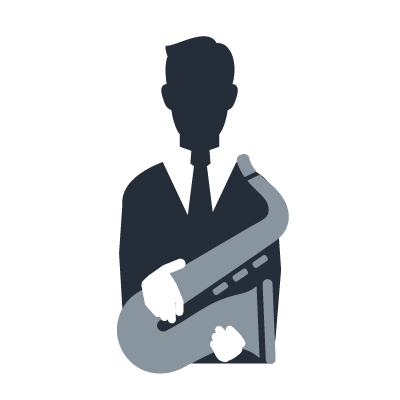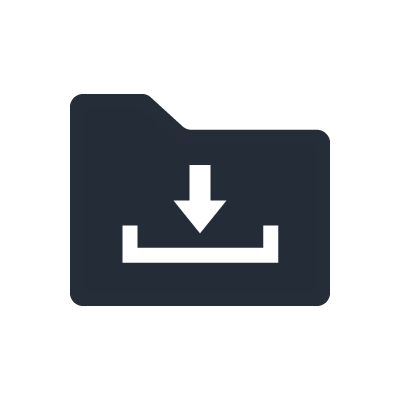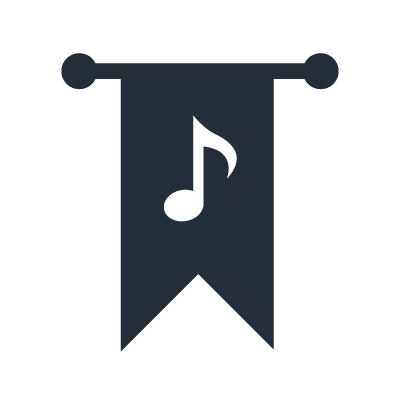MONTAGE Discontinuado
Data Compatibility with Yamaha Synthesizers
Compatibility with the MOTIF XF

In terms of sounds, the MONTAGE is fully compatible with the Yamaha MOTIF XF synthesizer. In fact, the MONTAGE comes with all of the MOTIF XF’s 1,353 voices, 3,977 waveforms, and 7,881 arpeggio patterns. Furthermore, voices saved in the MOTIF XF can be imported directly into the MONTAGE. Likewise, patch libraries for the MOTIF XF, including third-party patch libraries, can be loaded into the MONTAGE and played.
| MOTIF XF file type | MOTIF XF filename extension | Description |
|---|---|---|
| All | .X3A | User voices, user arpeggios, user waveforms |
| All Voice | .X3V | User voices |
| All Arp | .X3G | User arpeggios |
| All Waveform | .X3W | User waveforms |
Notes:
When loading user samples based on original waveforms, the .X3A file extension should be used.
The MONTAGE does not recognize the MOTIF XF’s Performance data.
Compatibility with Yamaha synthesizers other than the MOTIF XF
While the MONTAGE cannot directly read the voice data of Yamaha synthesizers other than the MOTIF XF, it can read such data via music editing software for Windows and Mac computers. The methods and requirements for doing so differ depending on the synthesizer model, so please refer to the details provided below.
Compatibility with the Legendary FM Synthesizers
The FM Converter Web App will provide a mechanism for MONTAGE owners to convert their legacy FM libraries and onboard legacy product content to MONTAGE native User File Format.
Compatible model are DX7, DX7II, TX802 and TX816.
This service will be available from May. For more detail information, you will be able to get on April.




Compatibility with the MOTIF XS

The voices of Yamaha’s MOTIF XS synthesizers can be loaded into the MONTAGE by using MOTIF XF Editor VST software. Only voices that are based on the MOTIF XS’s internal waveforms can be read, so voice files created using user samples cannot be loaded. The steps for loading a voice file are as follows.
1. Save the voice data in the MOTIF XS. Select either All Files (.X0A) or All voice Files (.X0V) as the file save format.
2. Import the saved file using MOTIF XF Editor VST.
3. Save the imported file using MOTIF XF Editor VST. Use the file extension .X3E.
4. Load the saved .X3E file into the MONTAGE via USB flash memory.
| MOTIF XS file type | MOTIF XS filename extension | Description |
|---|---|---|
| All | .X0A | User voices, user performances*, user arpeggios, user waveforms |
| All Voice | .X0V | User voices |
| All Arp | .X0G | User arpeggios |
| All Waveform | .X0W | User waveforms |
Compatibility with the S90 XS and S70 XS

The voices of Yamaha’s S90 XS and S70 XS synthesizers can be loaded into the MONTAGE by using both MOTIF XF Editor VST and S90 XS/S70 XS Editor VST software. The steps for loading a voice file are as follows.
1. Save the voice data in the S90 XS or S70 XS. Select either All Files (.X2A) or All Voice Files (.X2V) as the file save format.
2. Copy the saved file via USB flash memory, and open it using S90 XS/S70 XS Editor VST.
3. Save the copied file using S90 XS/S70 XS Editor VST. Use the file extension .X2E.
4. Import the saved .X2E file using MOTIF XF Editor VST.
5. Save the imported file using MOTIF XF Editor VST. Use the file extension .X3E.
6. Load the saved .X3E file into the MONTAGE via USB flash memory.
Compatibility with the MOTIF ES

The voices of Yamaha’s MOTIF ES synthesizer can be loaded into the MONTAGE by using both MOTIF XF Editor VST and MOTIF ES Voice Editor software. Note, however, that since the internal waveforms of the MOTIF ES and the MONTAGE do not match, the MOTIF ES’s compatibility with the MONTAGE is equivalent to its compatibility with the MOTIF XS. Only voices that are based on the MOTIF ES’s internal waveforms can be read, so voice data created using user samples cannot be loaded. In addition, MOTIF ES Voice Editor may not be compatible with the latest versions of computer operating systems, so a computer able to run the software will be needed. The steps for loading a voice file are as follows.
1. Save the voice data in the MOTIF ES. Select either All Files (.W7A) or All Voice Files (.W7V) as the file save format.
2. Copy the saved file via USB flash memory, and open it using MOTIF ES Voice Editor.
3. Save the copied file using MOTIF ES Voice Editor. Use the file extension .W7E.
4. Import the saved .W7E file using MOTIF XF Editor VST.
5. Save the imported file using MOTIF XF Editor VST with the file extension .X3E.
6. Load the saved .X3E file into the MONTAGE via USB flash memory.